How do I discover at the RIP computer what licenses have been activated?
This page applies to Harlequin v13.1r0 and later; both Harlequin Core and Harlequin MultiRIP.
The LDK Tool supplied in \ldk\utils includes a button labeled Display keys; when selected, it displays a list of Protection Key IDs in the upper window as seen by Global Graphics components. Select one to display the details of the license provided by that key in the lower window:
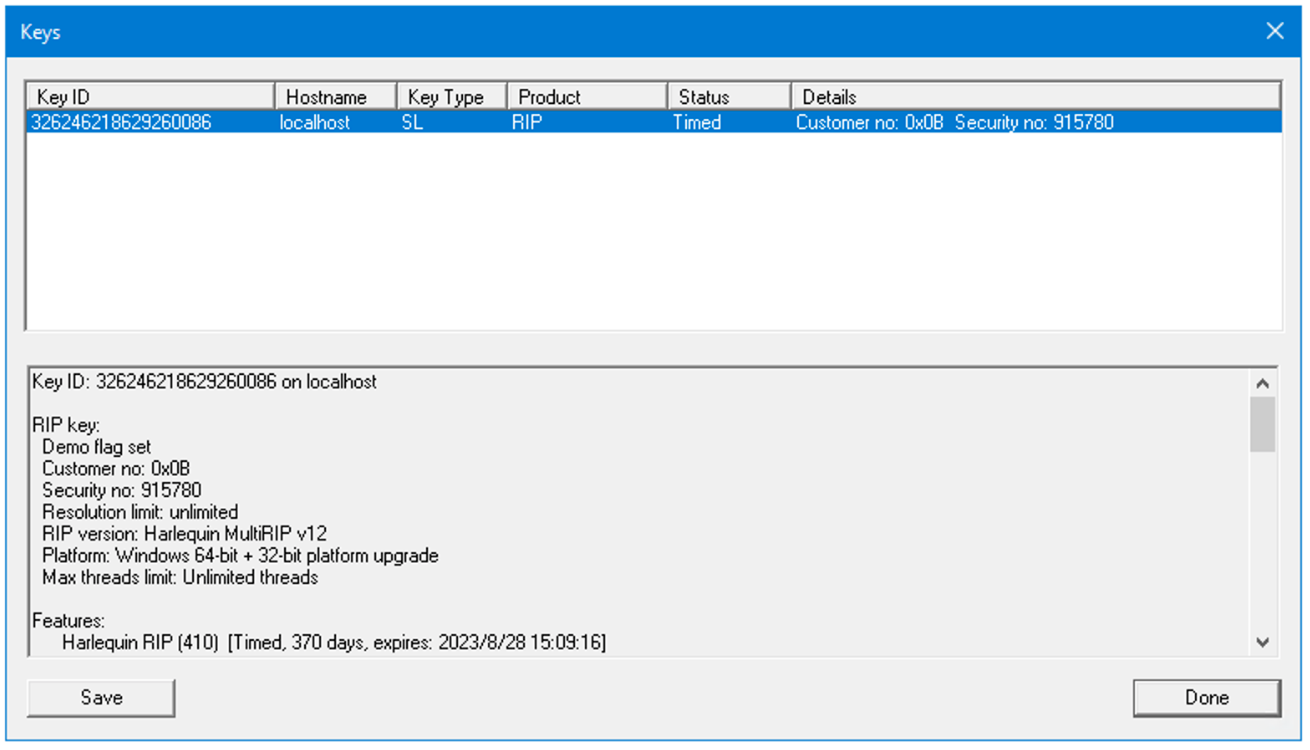
Scroll the window down for the full list of licensed options, plugins, and localizations.
The Key Type column is:
SL for a soft lock
VL for a VM lock
HL for a hard lock
When the Sentinel LDK runtime environment is installed you can also view the Admin Control Center (ACC), which displays the Protection Key IDs as seen by Thales components. It displays the same Global Graphics keys as the LDK Tool, but does not display the full details of the RIP license. It can show additional details that may be useful for diagnosing licensing problems.
VM locks are described as “HASP SL” in the ACC.
To open the Sentinel Admin Control Center, double-click the Sentinel Admin Control Center shortcut located in the \ldk\utils. Alternatively, start your browser and enter: http://localhost:1947
The first time it's run, the Admin Control Center opens on the help page:
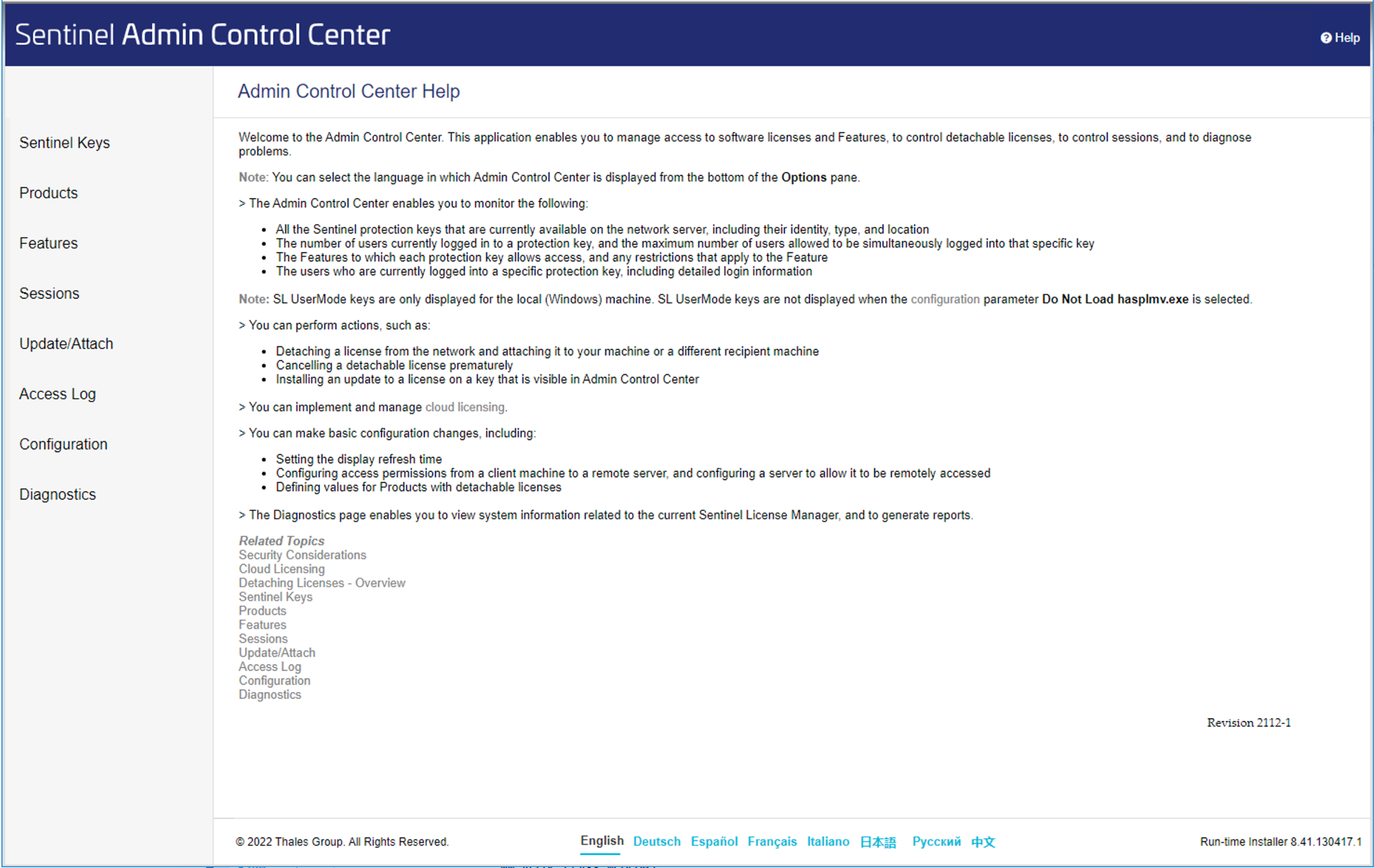
The list on the left of the page provides a number of selections. Click each option to display further information.
For help on each of the choices, click the help icon at the top right of the page and use the Related Topics options at the end of the page.
You can use the ACC to:
- Check your license entitlement.
- Discover how long a time-limited product or feature has left to run.
Use the following procedure to discover this information:
- Click Sentinel Keys on the left of the page.
- Select the key for which you want to check the license entitlement.
- Click the Features option in the Actions column. A window similar to the following is displayed:
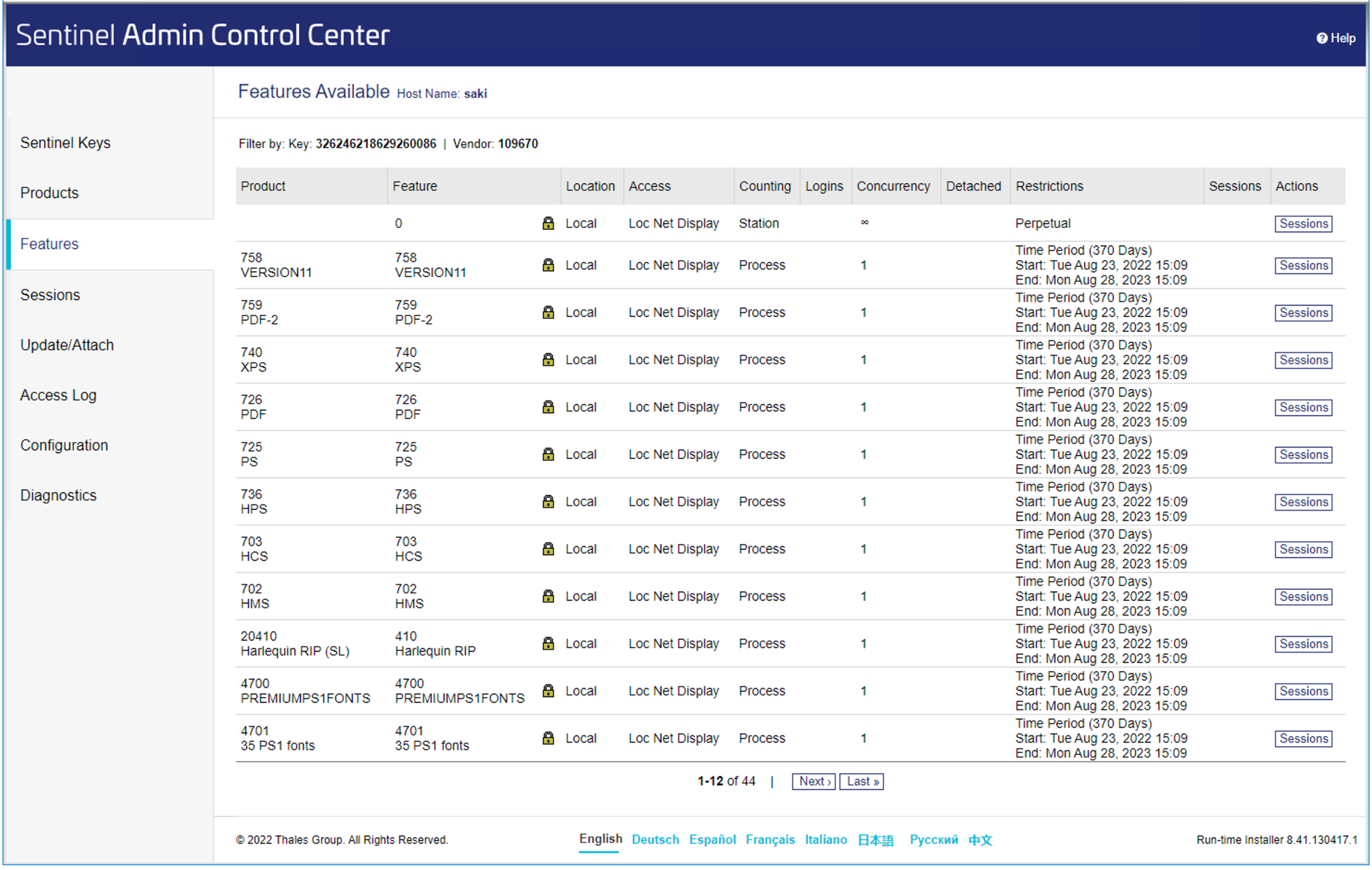
The various products and features by name and number are listed along with the location of the Sentinel key and other information. The Sessions column displays the number of instances of the RIP and other layered features that currently have claimed licenses. The location value is the “Local”, IP address, or machine name in the case of a remote Sentinel License Manager (see Can I run multiple RIPs from a single license?).
Licenses for products from other suppliers may be displayed in the ACC. All Global Graphics products show the number 109670 in the Vendor column on the Keys and Features pages.
