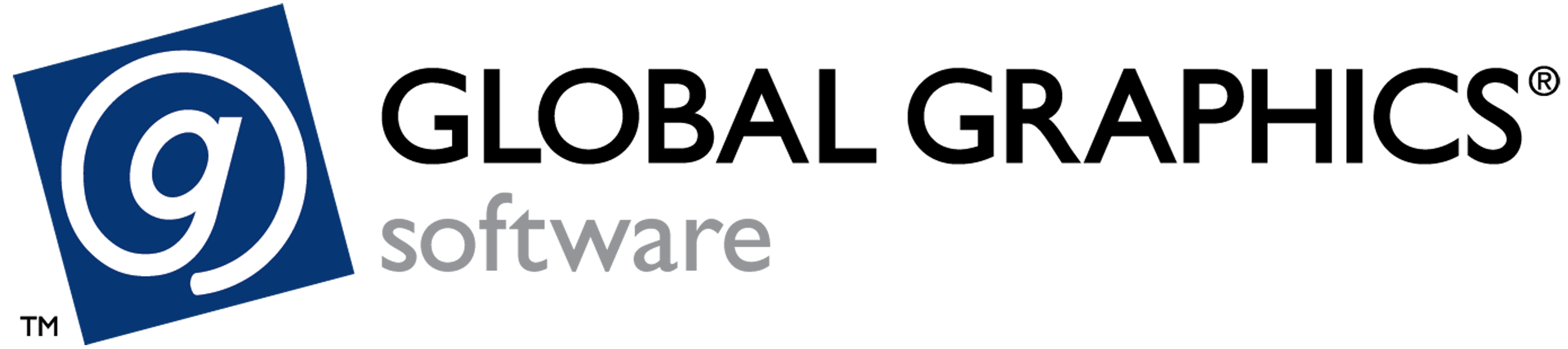Login by product key failed: SSL connect error
This page applies to Harlequin v13.1r0 and later; both Harlequin Core and Harlequin MultiRIP.
If you attempt to activate a license and the following error displays:
Login by product key failed: SSL connect error
the machine’s root certificate might be out of date (possibly because Windows updates have not been applied).
Use a web browser to check at: https://activation.gdoc.com/ems/login.html. This page should load without any SSL certificate warnings; if warnings appear, you should download the latest root certificate.
To check which certificate is needed:
- While on the page linked to the above, click the padlock icon next to the URL and click through to find the certificate details.
- You can then download the latest root and intermediate certificates by installing the latest Windows Updates OR by visiting this page:
https://www.digicert.com/kb/digicert-root-certificates.htm
and searching for the certificate names you found previously. - Once downloaded, you can install the certificate in the Windows Trusted Root Store using these instructions: