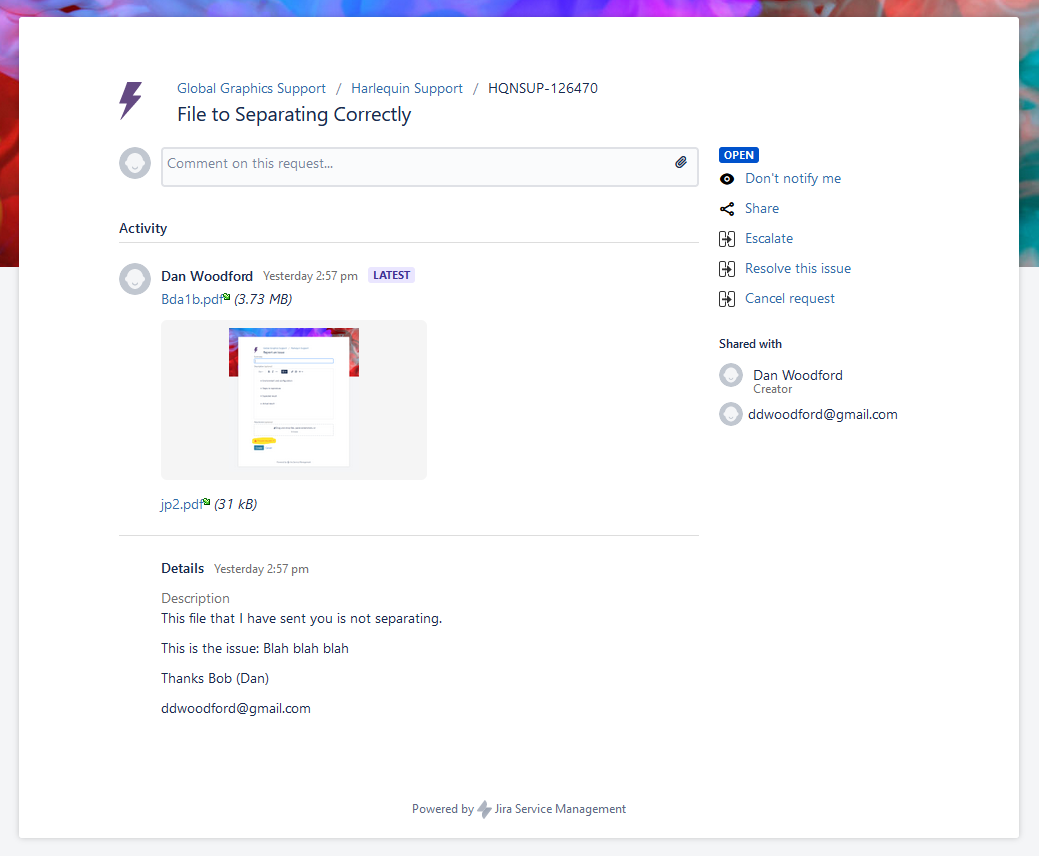Using the Harlequin Support Portal (Jira Service Desk)
The aim of this article is to make it clear how to submit Harlequin Support requests, as well as how to use the Harlequin Support Portal to manage your existing support requests.
Creating a new support request
You can create a new support request by visiting the Harlequin Support Portal here and logging in.
The process is straightforward. Please provide as much information as possible; supply any supporting files by either dragging and dropping them or uploading them.
The request can support multiple 100MB files; larger files can be uploaded to the ftp site.

Regarding the @ option and the Private request: The latter setting is set to private by default, as mandated by General Data Protection Regulation (GDPR); however, we advise you to set this to Share with .. so that other members of your organization can see your support request when they log on. When you are writing your initial support request you can use the @ option to add other team members, meaning that they are emailed any updates to this support request. The system emails from harlequin-support@globalgraphics.com each time the support request is updated.
Click Create to send the request, which alerts Harlequin Support and creates an entry in Jira Service Desk for us to interact with.
Accessing existing support requests
All of your historical support requests are imported into the new system and added to your organization's account. You can browse and search for them when you are logged in to the portal. The Support Call Number that appeared in the subject line of your support emails (for example, "#4005" or "#126002") is reformatted to read either "HQNSUP-4005" or "HQNSUP-126002". As part of the import process, we close the bulk of pre-existing cases. It may be worth checking any older cases that you think need re-opening.
To view them, click Requests in the top right of the page: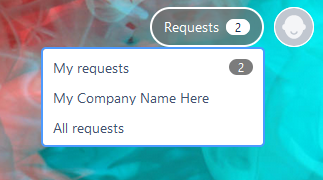
Click All requests to view a page with all of your organization's requests: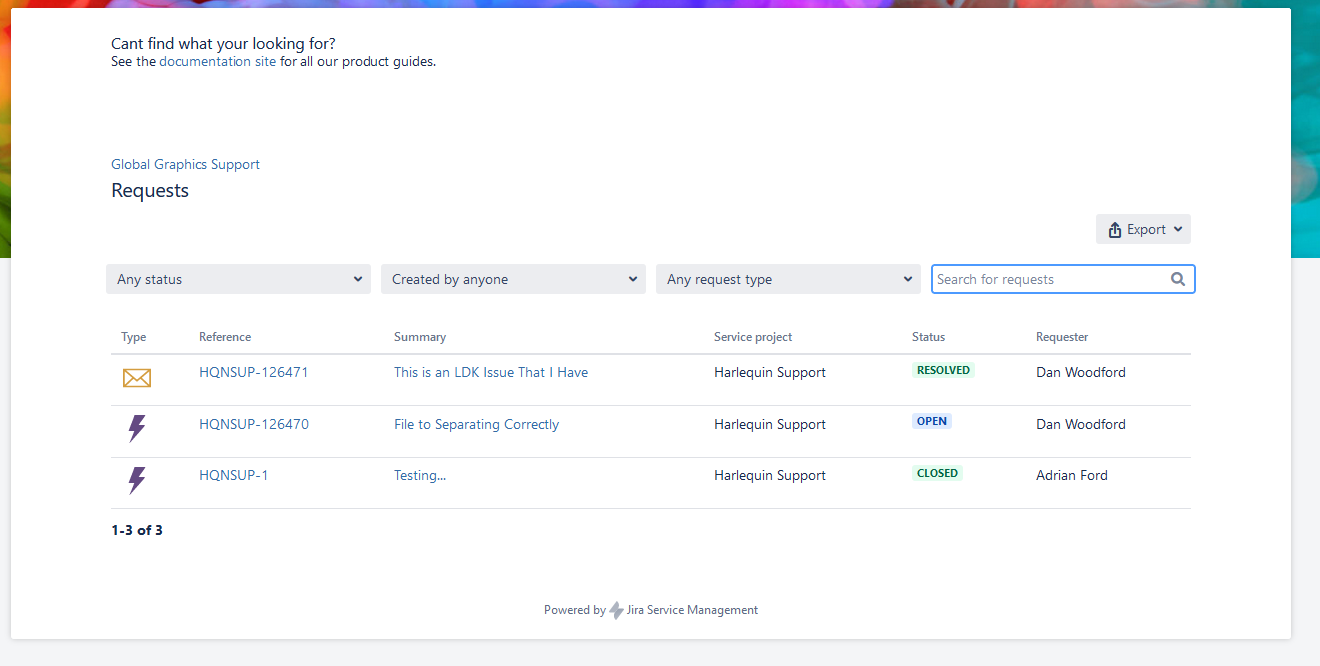
To see all closed requests, select Any status. From here you can also search through existing requests.
Interacting with support requests
Each time a support request is updated, an email is sent out to all users who are following that request (for example, those who were added using @ or had the case shared with them). Users can respond to this email from an email client or in the portal itself. Cc'ing other users when replying to the email adds them to list of people emailed when the request is updated. The request can also be shared from within the portal.
From inside the open request, users can comment, share, escalate, cancel, or resolve (close) the case. You can also re-open cases. (Users can select Don't notify me when the case is updated.).