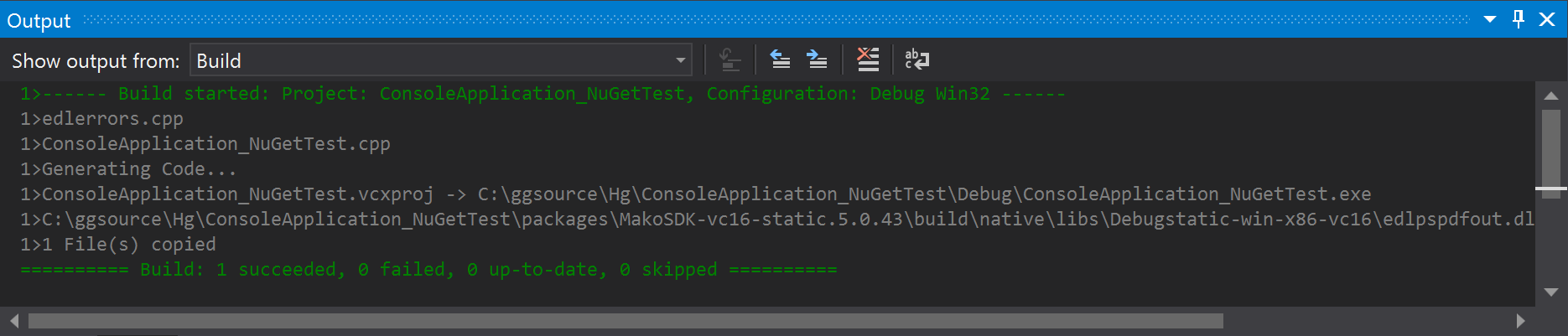C++ NuGet packages
Brief
- Create a .NET C++ console application in Visual Studio
- Paste all the code from makoconverter.cpp into the console application, replacing what was there
- Load the NuGet package
- Build the solution
Create a C++ console application
Simply choose from the available templates. This is from VS2019:
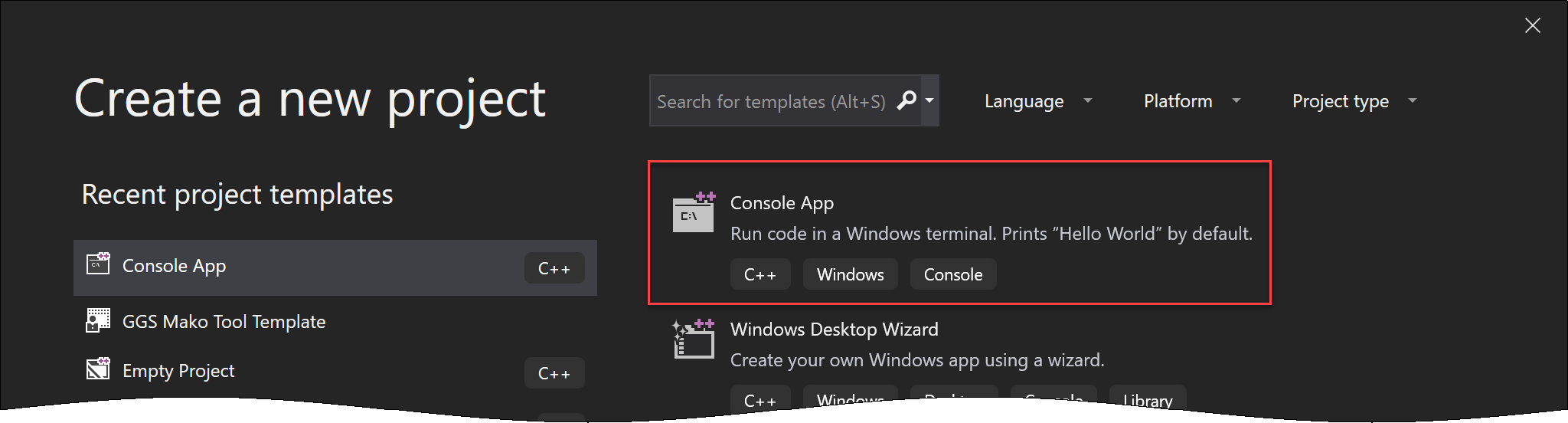
Give it a name of your choice. I've called mine ConsoleApplication_NuGetTest and looks like this in the Solution Explorer:
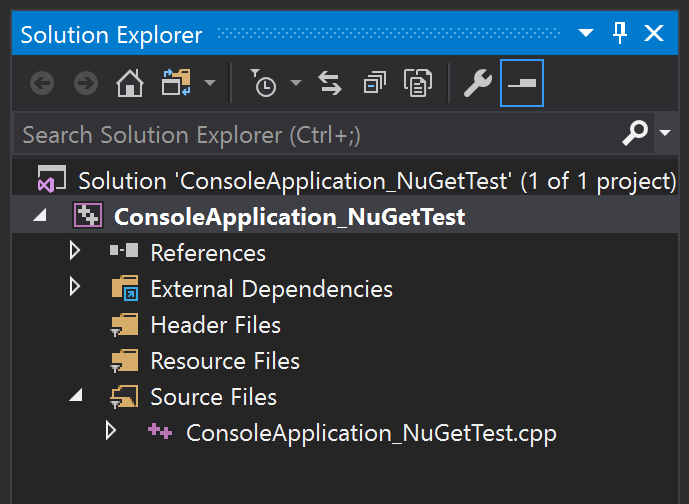
Paste in some code
- Using your favorite text editor, copy all of the code (that is, Ctrl-A, Ctrl-C) from makoconverter.cpp in the makoapps folder.
- Open the source file in your new project, and replace its contents (Ctrl-A, Ctrl-V).
This is the simplest way to get to the point where you can build the project.
If you have ReSharper installed, and even if you don't, you'll see loads of squiggly-line underlines because the code is referencing Mako content that has yet to be loaded into the project.
Load the NuGet package into the project
Before you can do this, you must:
- Download the NuGet packages you want to use.
- Make Visual Studio aware of their locations.
Obtain the NuGet package
These are found in the Mako SDK release folder, accessible via your dedicated Global Graphics FTP account.
Currently these packages are not available from a NuGet-compatible online source. Use the following instructions to use them with Visual Studio.
Look in the Windows folder, and choose from:
- Dynamically or statically linked
- V140 (Visual Studio 2015) or V142 (Visual Studio 2019)
Making Visual Studio aware of them
Right-click the project, then choose "Manage NuGet Packages..."
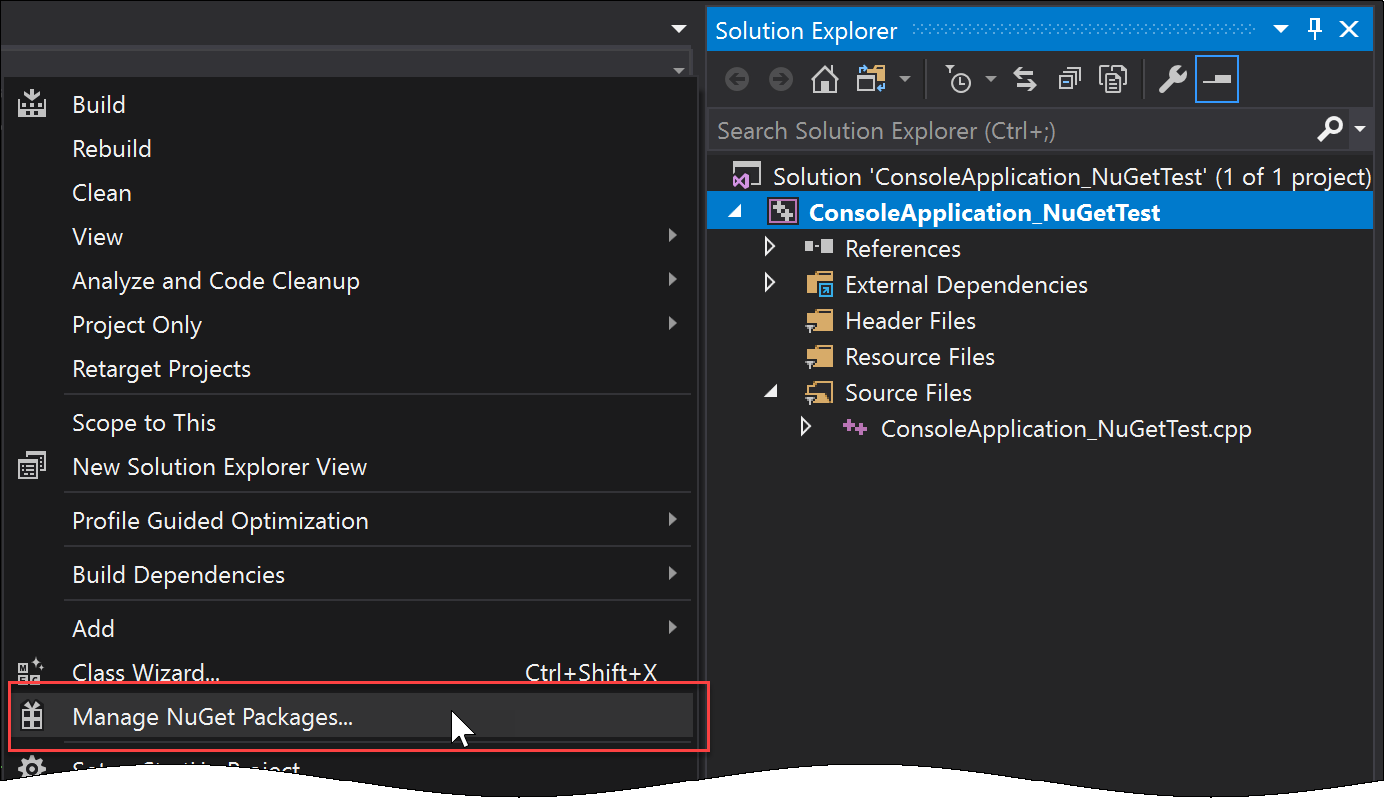
This opens the NuGet Package Manager. Click the Settings button.

Create a new source, identifying your chosen download folder. For example:
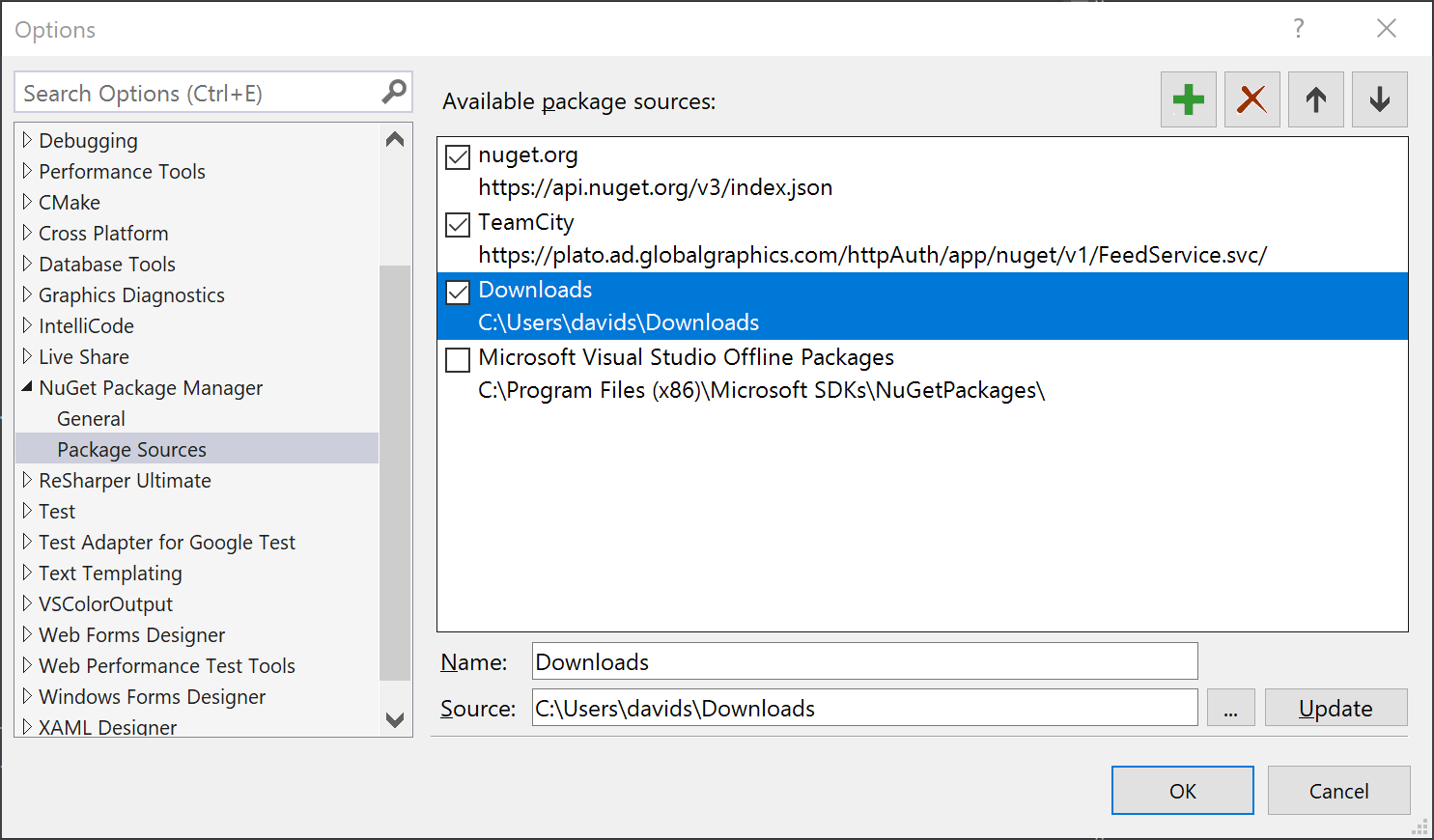
This enables you to browse for the NuGet package you wish to install. For example:
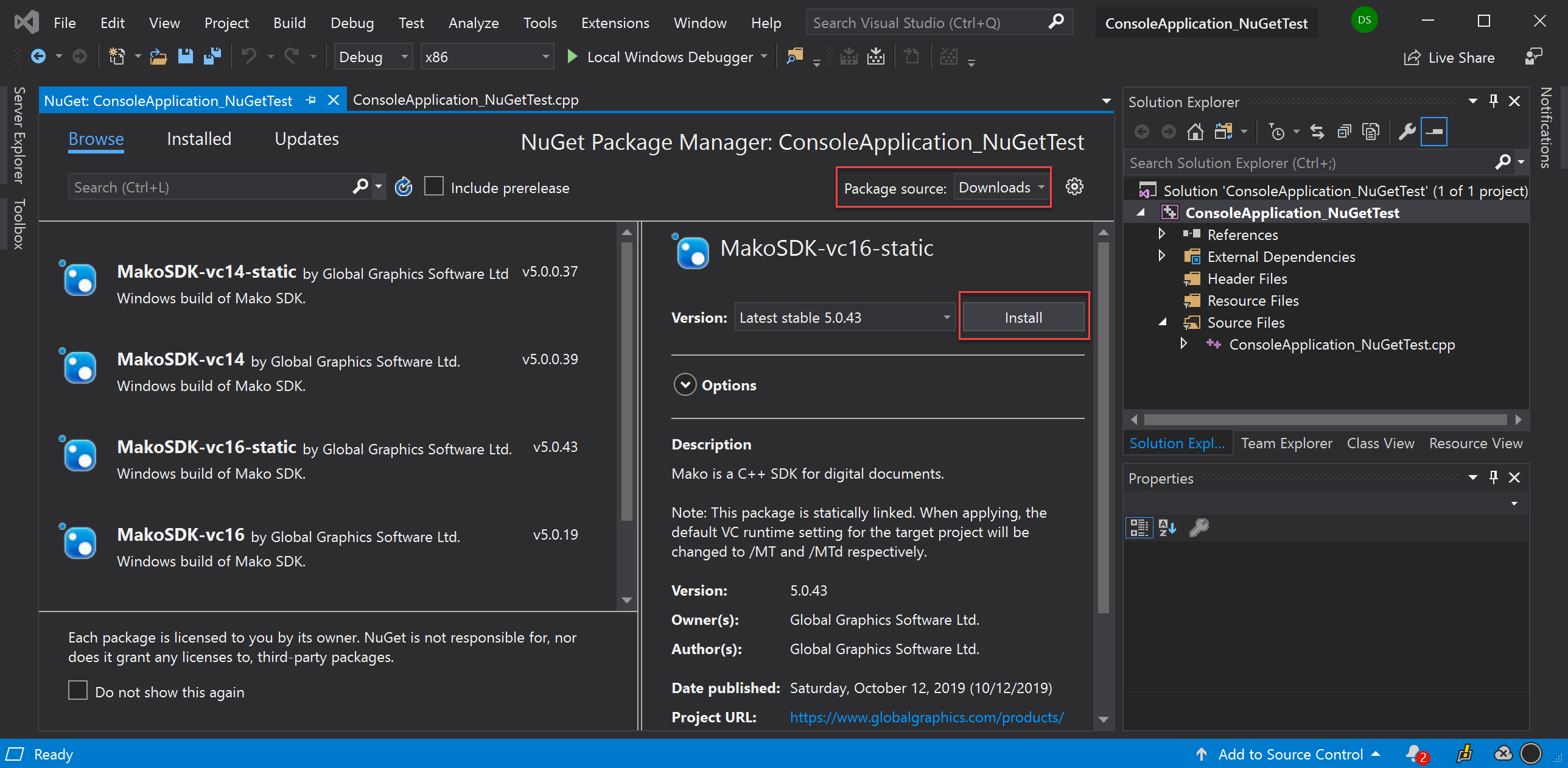
Installation
To install, select a package and click Install. The following log displays:
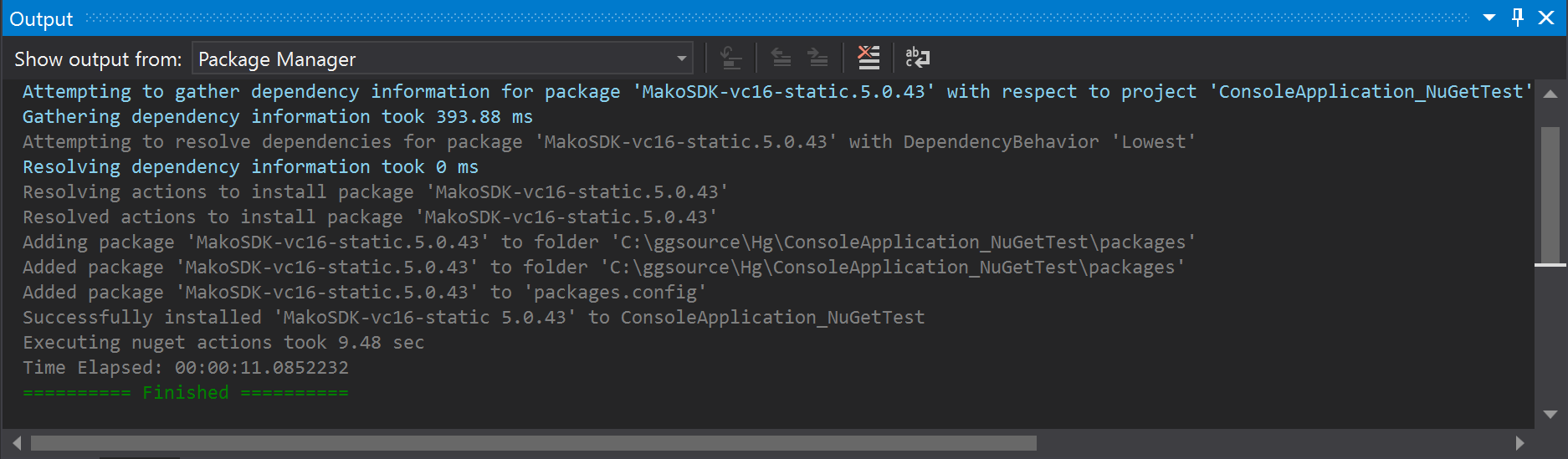
Build
Finally, build the solution (Ctrl-Shift-B):