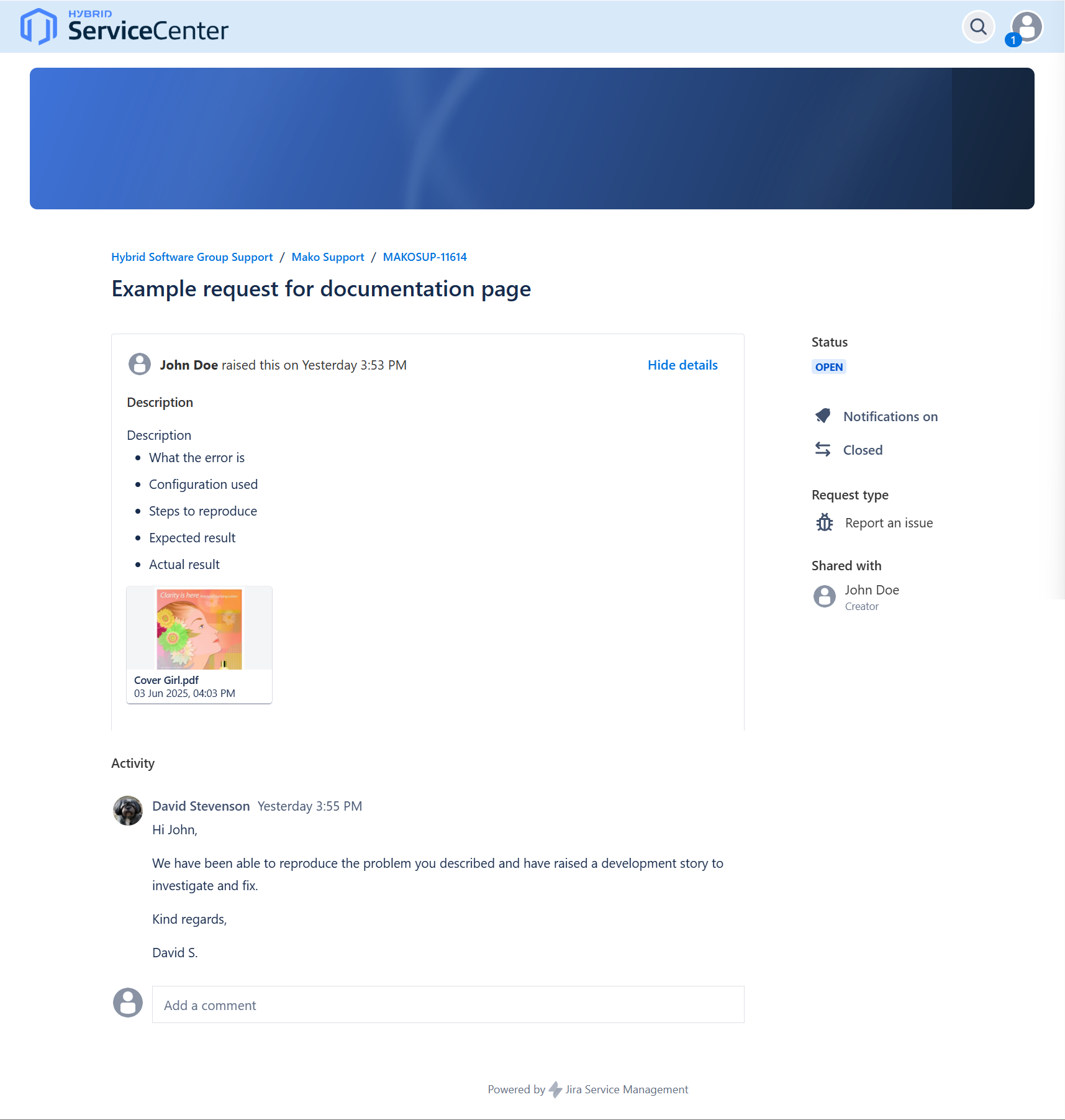Support Portal
Accessing the Mako Support Portal
The support portal for the Mako Core SDK can be accessed here. Use your email to login. If you haven't been provided with a link to set your password, then please contact your account manager.
Once logged in, you can search for an answer to your query or raise a support request if you have a question or an issue that needs resolving:
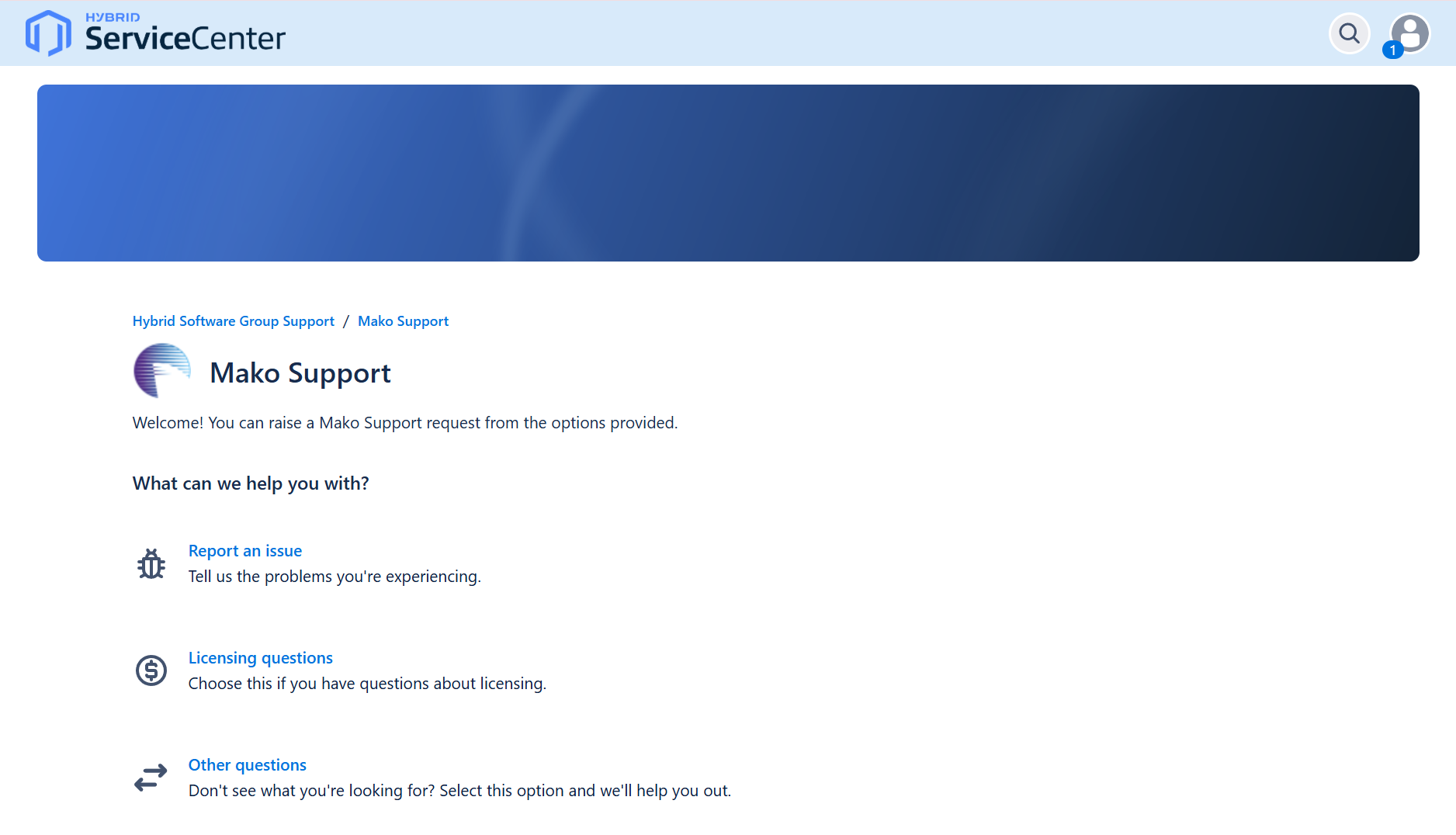
Documentation for Mako Core can be found here.
Creating a new support request
To create a new support request, click Report an issue.
The process is intuitive and straightforward. When submitting a support request, please provide as much information as possible, which will allow us to analyze and reproduce the problem you are encountering. Supply any supporting files by either dragging and dropping them or uploading them.
You can upload multiple 100-MB files; upload any larger files to the ftp site. If you don't have access to the ftp site, please raise a new support request or ask your account manager.
If multiple jobs are not running as fast as you require, please create a separate support request for each job. Often, complex jobs can run slowly for different reasons even if they look similar when you view them in Acrobat.
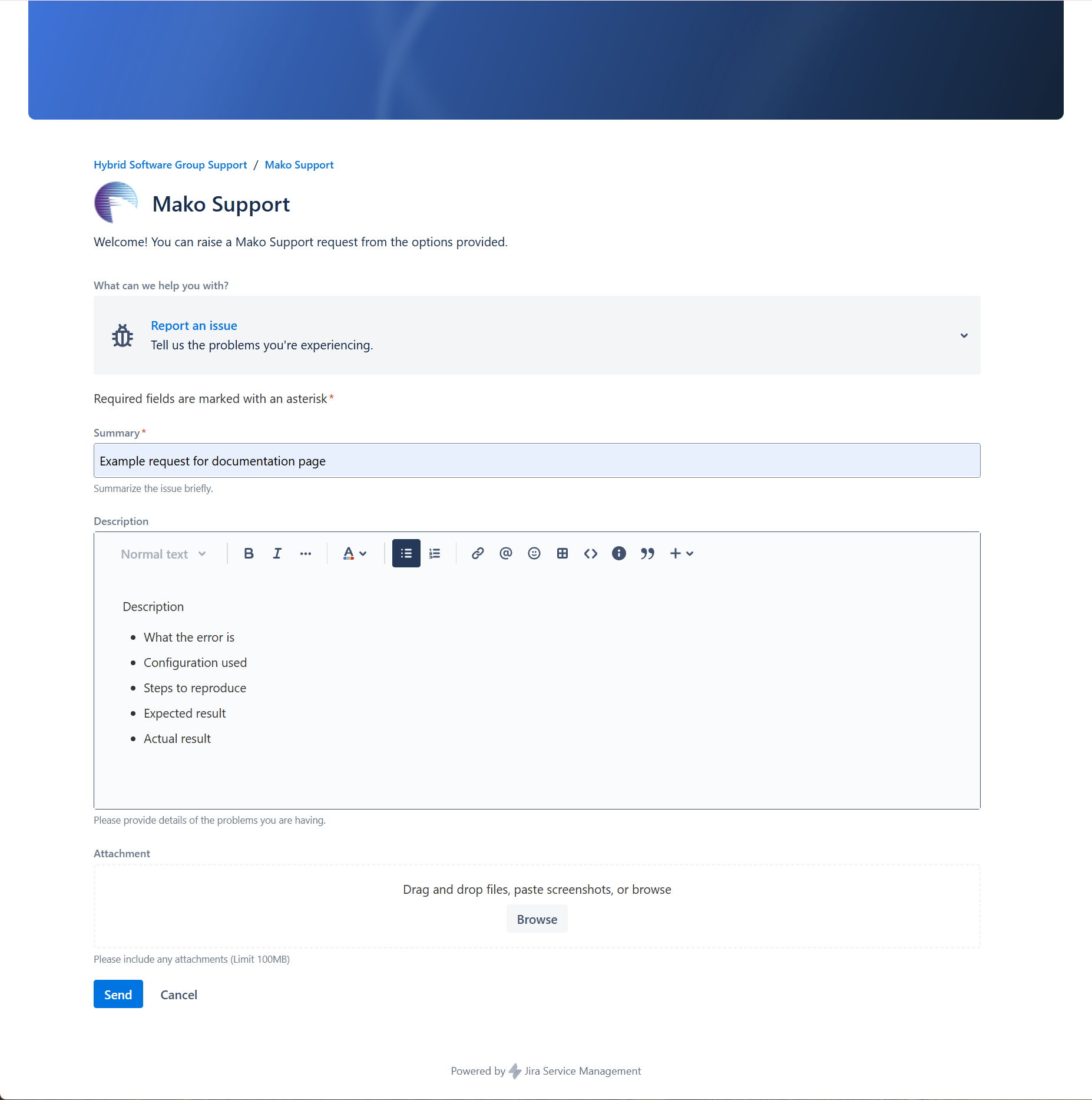
Regarding the @ option and the Private request: The latter setting is set to private by default, as mandated by General Data Protection Regulation (GDPR); however, we advise you to set this to Share with .. so that other members of your organization can see your support request when they log on.
When you are writing your initial support request, use the @ option to add other team members, meaning that they are emailed any updates to this support request.
Click Create to send the request, which alerts Mako Support and creates an entry in Jira Service Desk for us to interact with.
Accessing existing support requests
All of your current and historical support requests are available to view on the portal. To view them click on your profile in the top right of the screen. This will drop down a menu and select Requests.
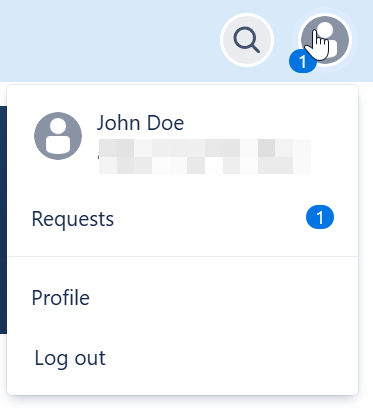
You should see a list of any existing requests, you can then put the case number or key words in the requests contains box to search your requests.
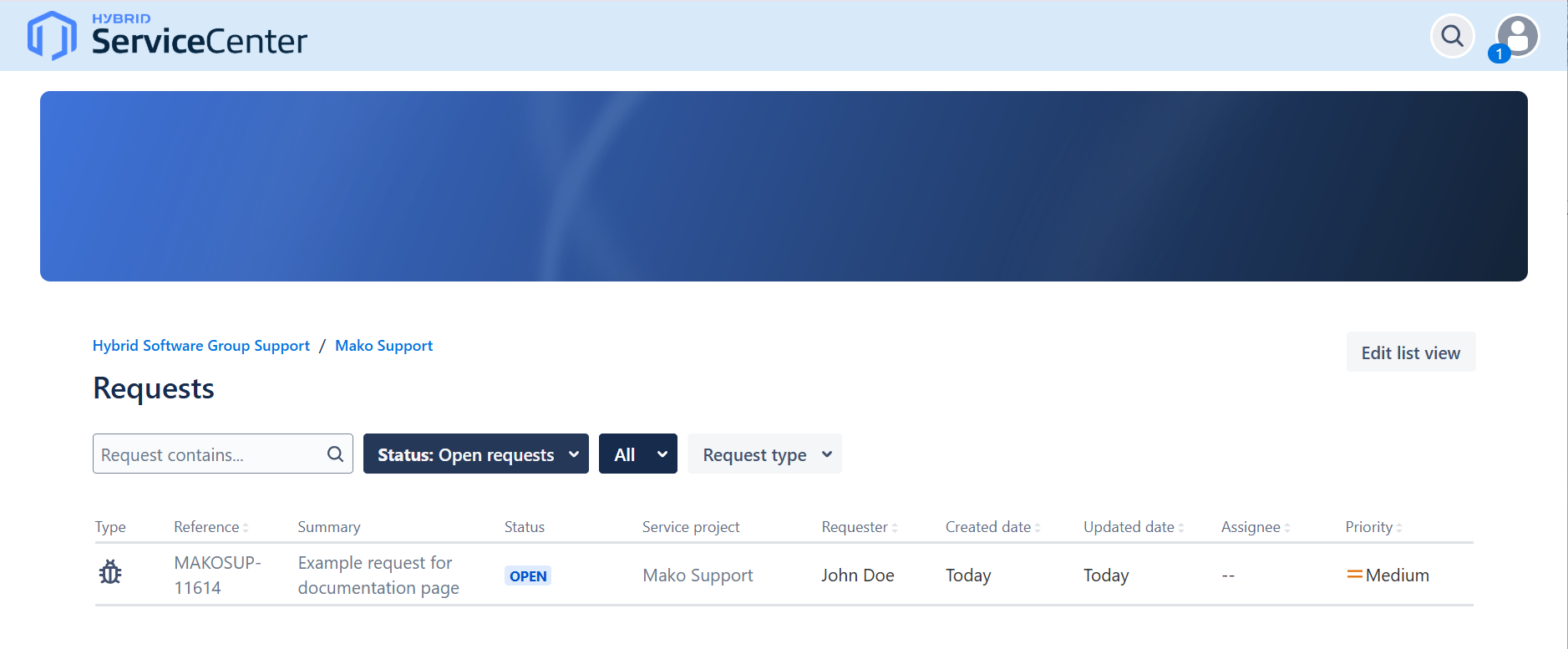
To see any closed requests, select Any status.
Interacting with support requests
From inside the open request, users can comment, share, escalate, cancel, or resolve (close) the case. You can also re-open cases. Users can also select Don't notify me when the case is updated.