Example Device Configurations
Some example Smart Device Configurations are supplied with Smart Print Controller:.
These files can be found in C:\ProgramData\Smart Print Controller\DeviceConfigs.
Simplex Mono
Default - Mono.sdc
A Simplex Mono configuration with output to TIFF
Simplex KCMY
Default - KCMY.sdc
A Simplex 4 color configuration with output to TIFF
Simplex KCMYOV
Default - KCMYOV.sdc
A Simplex 6 color configuration with output to TIFF
Virtual Press
Default - Virtual Press.sdc
This Smart Device Configuration provides a visualisation of pages moving across a press without being connected to a real press.
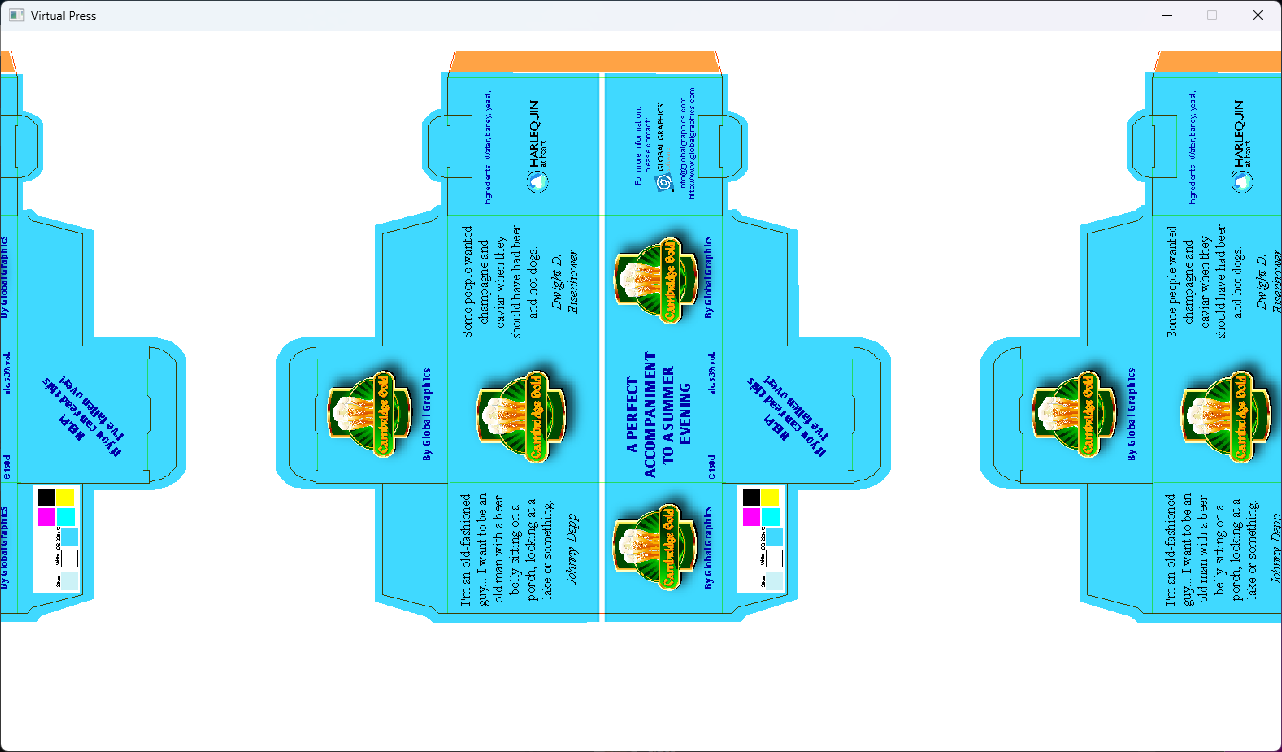
Getting Started with the Virtual Press
To use the Virtual Press, load Default - Virtual Press.sdc using the Load Device option in the Engineering pane of SPC.
The Virtual Press device configuration contains the Virtual Press plugin, which sends the output to the monitor and is installed automatically into the RIP server, and the required support files to configure the system.
Configuring the Virtual Press
Use Fullscreen
Selecting this option will open the Virtual Press full screen, leaving this unticked will open the Virtual Press in window that can be moved around.
Screen Width
This parameter should be set to the width of the screen the output will appear on, if this parameter is set correctly the image will appear on screen at the correct size
Screen width only works as expected when the Use Fullscreen option is ticked
Enable GPU
Select this option to use the GPU.
Adjusting the Virtual Press Speed
In addition to the configurable settings there are the press speeds which are determined by the line speed in the Printer Profile, the press speeds are the four speeds the virtual press can go by pressing the number keys 1-4.
The maximum press speed is the line speed taken from the printer profile while the first three are 25% of the max, 50% of the max and 75% of the max in turn.
If the line speed in the printer profile is zero, default values will be used instead which are 5 meters per minute, 15 meters per minute, 50 meters per minute and 100 meters per minute.
The default setting is 25% of the maximum line speed.
Using the Virtual Press
Submit a job and start the print run in the same way as usual, the Virtual Press plugin will launch either full screen or in a window when the job starts outputting.
