General Tab
Overview
This section is used to define the Name and style of characteristics of the printer (simplex, mono etc)
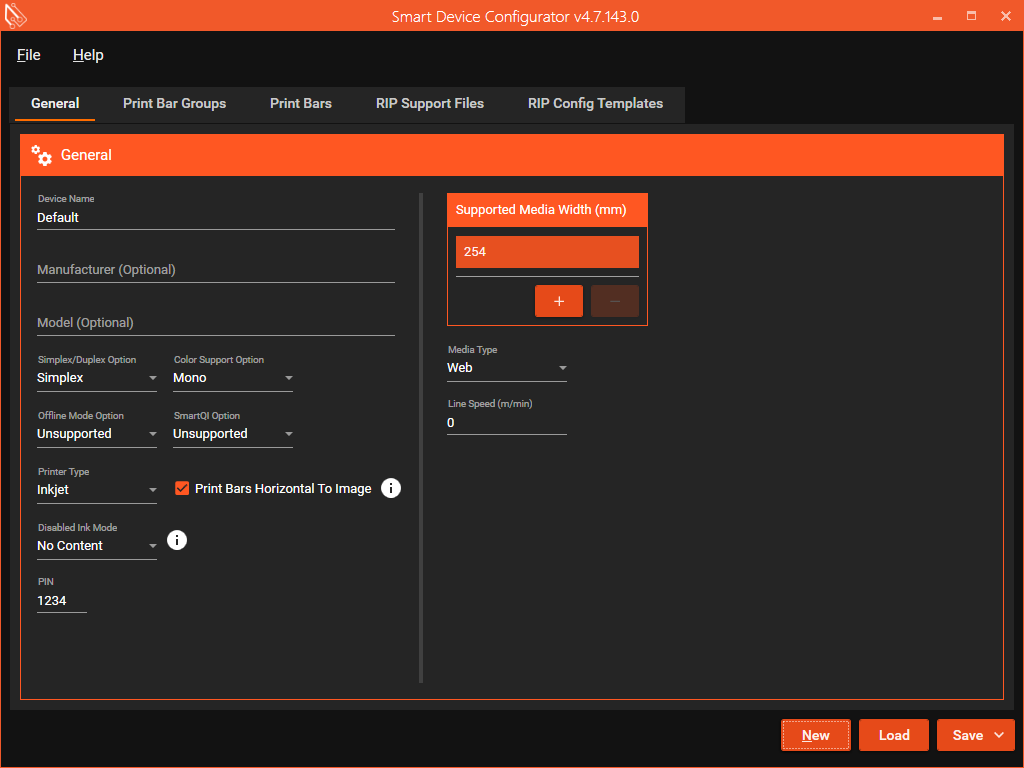
General
Device Name
Use this text field to set a user-friendly name.
Manufacturer (Optional)
Record the printer manufacturer in this text field.
Some applications may use this field's data for informational purposes.
Model (Optional)
Record the printer model in this text field.
Some applications may use this field's data for informational purposes.
Simplex/Duplex Option
Set this to define whether the target device is Simplex or Duplex.
Setting this to the Duplex Option implies the target printer can operate in both Simplex and Duplex modes.
Color Support Option
Set this to define whether the target device is Mono or Color.
Setting this to Mono while defining more than one bar disables the Save button. The Save button is re-enabled when only a single print bar is configured.
Offline Mode Option
Set this to define whether the target device supports Offline Mode.
When creating a Device Configuration, set this to "Unsupported" for all but a few special cases.
SmartQI Option
Set this to define whether the target device supports SmartQI Mode.
When creating a Device Configuration, set this to "Unsupported" for all but a few special cases.
Printer Type
Set this to reflect the printing technology of the target device:
- Inkjet
- Toner
Print Bars Horizontal to Image
Enable this if the print bars are aligned horizontally with the page in the PDF, such that it prints from top to bottom.
A) Print Bars Horizontal to Image disabled (Meteor)
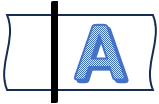
B) Print Bars Horizontal to Image enabled
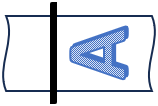
For a press that outputs to Meteor electronics, this should be disabled.
Disabled Ink Mode
Set this to determine what is produced for inks not found in the active media.
- No Separations,
No separations are produced for inks not in the media. - No Content,
A blank separation is produced for inks not in the media.
PIN
Set this to define the PIN required to gain access to the Engineer Pane in Smart Print Controller.
This value will default to 1234. It must be four characters long with each character being a number.
If left blank, a PIN won't be required to enter the Engineer Pane.
Supported Media Width (mm)
This field allows the user to enter all the Media Widths that the target device supports.
Use the + and - buttons to change the list of Media Widths .
Application displaying Media options displays them in the order shown in this frame.
Drag and drop the entries to change the order of the entries.
Media Type
Set this to reflect the target device's media type.
Line Speed (m/min)
Set to this to the target device's maximum line speed.
New
This button will create a new SDC based on the files in the release.
Load
This button will load an existing .sdc file, or template file (.sdt)
This can also load the older .spc format and convert to .sdc format
Save
The save button will save the SDC file.
Additionally clicking on the dropdown button gives the option to save the data as a template file
Template Files
Template files can be used as a basis to create multiple configurations with similar settings.
The significant difference between .sdt and .sdc files is that .sdt files can not contain and Media definitions.
The advantage of .sdt files is that they permit the modification of data on the first three tabs (General, Print Bar groups and Print Bars) that are disabled when loading a .sdt.
