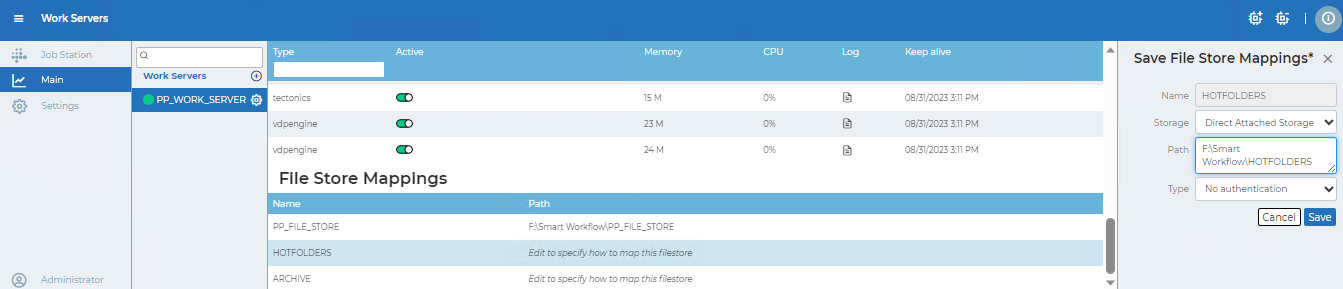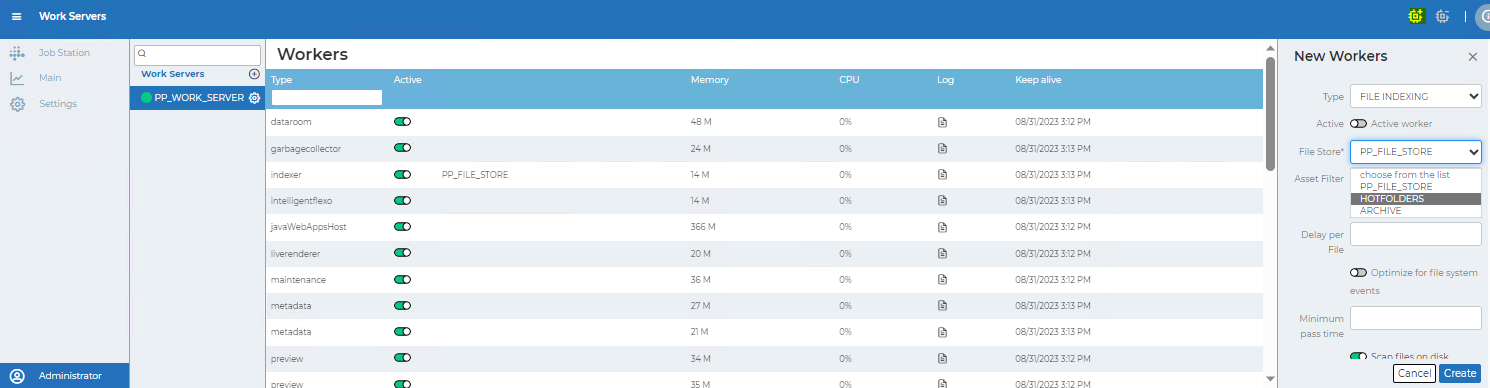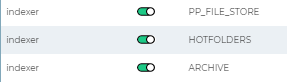Hotfolder Setup
To set up additional or new HotFolders and archive folders in a location other than the default (`C:\WF`), and ensure that files and settings are saved correctly, follow these detailed steps:
1. Navigate to File Stores:
- Access the administration interface using the provided link: [http://127.0.0.1:9090/portal.cgi?config=1#filestores](http://127.0.0.1:9090/portal.cgi?config=1#filestores).
- This should take you to the File Stores section where you can manage file storage configurations.
2. Add File Store for HOTFOLDERS:
- Click on "Add File Store" or a similar option.
- Provide details for the HotFolders:
- Name: Choose a descriptive name for the HotFolders.
- Path: Specify the path to the location where you want to set up the HotFolders, different from the default location (`C:\WF`).
- Configure other settings as required.
- Save the settings.
3. Add File Store for ARCHIVE:
- Similarly, add a file store for archive folders using the same process as above.
- Provide the necessary details including a descriptive name and the path to the archive location.
4. Navigate to Workers:
- Access the Workers section using the provided link: [http://127.0.0.1:9090/portal.cgi?config=1#workers](http://127.0.0.1:9090/portal.cgi?config=1#workers).
- Scroll to the bottom of the page.
5. Edit Hotfolder and Archive Mappings:
- Find the section for Filestore Mappings.
- Edit the locations for HotFolders and archive mappings to reflect the new file store paths you previously configured.
- Ensure the mappings point to the correct file stores you set up.
6. Add New Workers:
- Scroll back to the top of the Workers page.
- Click on the "Add Workers" button.
- Add new workers specifically for HotFolders and archive processing.
- Make sure to set these new workers as active to enable them for file processing.
7. Restart Workers (if necessary):
- If files and settings are not being saved to the archive and hotfolder locations, navigate to [http://127.0.0.1:9090/portal.cgi?config=1#workers](http://127.0.0.1:9090/portal.cgi?config=1#workers) and restart the workers.
- This may resolve any issues with saving files and settings.
8. Install / Upgrade (with SPC Installed):
- If SPC is installed first and set up to monitor `./smart_dfe/Resources/`, you may encounter issues during Cloudflow installation.
- Delete the `smart_dfe` folder from the `PP_FILE_STORE` location to resolve this issue before proceeding with Cloudflow installation or upgrade.
By following these steps carefully, you should be able to set up additional or new HotFolders and archive folders in a location other than the default `C:\WF` while ensuring files and settings are saved correctly.