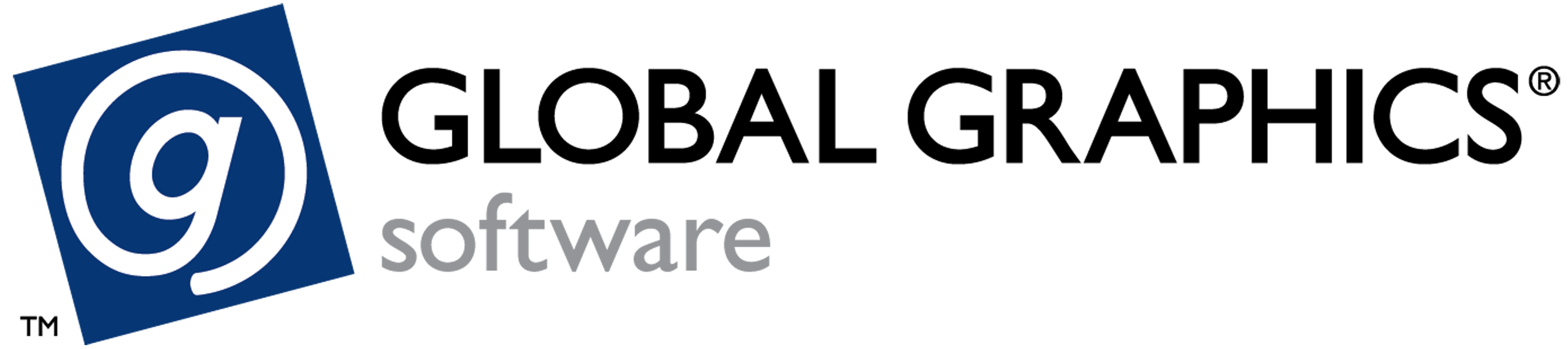Lead In Lead Out (LILO)
Lead In Lead Out is a mechanism that allows a job to contain additional pages that are output a configurable number of times at the start and end of the job.
PDF File Structure
To use LILO the submitted file must contain 2 extra pages at the start of the job.
The first page is used as the Lead In page
The second page is used as the Lead Out page.
Page 3 onwards is treated as the job to print.
If a PDF file was structured as shown below.
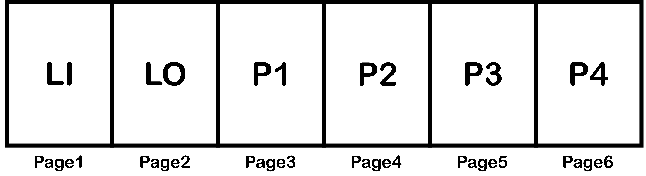
Lead In Lead Out operation set to 2 Lead In and 2 Lead Out, would result in the following output:
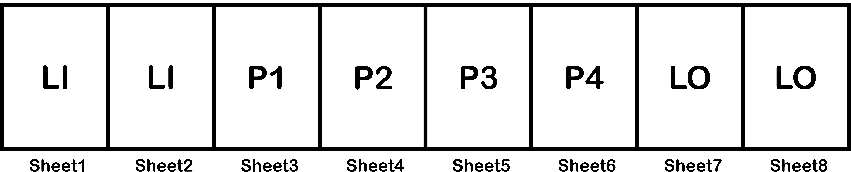
Submitting a LILO Job
Submitting a LILO job can only be done using the Hot Folder.
The .complete file should contain the LiLo dictionary item.
See the section on Hot Folder Submission for more details.
Settings LILO Pages Counts via the Hot Folder
Setting the number of LILO page counts is done when a job is submitted via the Hot Folder.
There are two keys available in the .complete file used during job submission:
- LiCount
- LoCount
See the section on Hot Folder Submission for more details.
Setting LILO Page Counts in the SPC UI
Clicking the blue 'Print Settings' icon next to the job reveals a LILO tab for jobs submitted with LILO enabled,
This allows the operator to change the number of Lead In and Lead Out pages.
OPC Interface
The LILO state of a job is reported over the OPC interface.
There are 3 key available on the OPC interface:
- AllJobs/<GUID>/HasLiLoEnabled
- AllJobs/<GUID>/LeadInCount
- AllJobs/<GUID>/LeadOutCount
See the SPC OPC documentation for more details.
When using Lead In Lead Out feature summitted jobs must always be a minimum of 3 pages long
It is possible to set the Lead In and Lead Out values to zero, this results in no LILO pages