Menu and Indicator Bar
This section describes the operation of the Smart Media Manager menu options.

File Menu Options
File Menu Option | Description |
|---|---|
Open from controller... | This option is only available when a valid OPC UA connection to a Smart Print Controller is established. If a connection is detected, a list of media currently installed on the controller will be displayed. You can then select a media entry to download and import it into Smart Media Manager. |
Open Media... | If no connection is available or the SMD file is stored locally, you can use this option to manually load the SMD from disk. |
Save media | If you have modified an SMD stored locally can save over the top with this option. |
Save media as... | If you want save the SMD a different file then you can navigate to a location and save the SMD. |
Save to controller | Using this option you can save to a connected Smart Print Controller. |
Preferences |  After selecting your Media Definition preferences, go to Preferences to configure how test charts are generated and how measurement settings are applied.
|
Exit | This option exits the Smart Media Manager |
Help Menu Options
Help Menu Options | Description |
|---|---|
View log… | Smart Media Manager logs all operations and errors automatically.Use this option to view the log and review system activity or troubleshoot issues. |
Create Support Package.. | If you need to report an issue with Smart Media Manager, please generate a support package. |
About | To check which version of Smart Media Manager you're using, select this option to view the About dialog. |
Indicator Bar
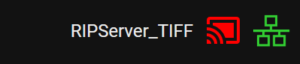
Indicators described left to right
Indicators | Description |
|---|---|
Output Indicator | Displays which output the Smart Print Controller (SPC) is currently configured to use. |
External control Indicator | Indicates whether External Control is enabled on the SPC.
|
Connection Indicator | Connection Status – Shows whether Smart Media Manager is connected to a Smart Print Controller.
Right-clicking the connection status indicator opens a menu that allows you to connect to the controller. |
